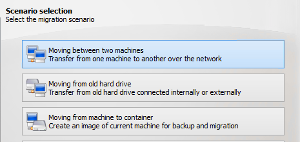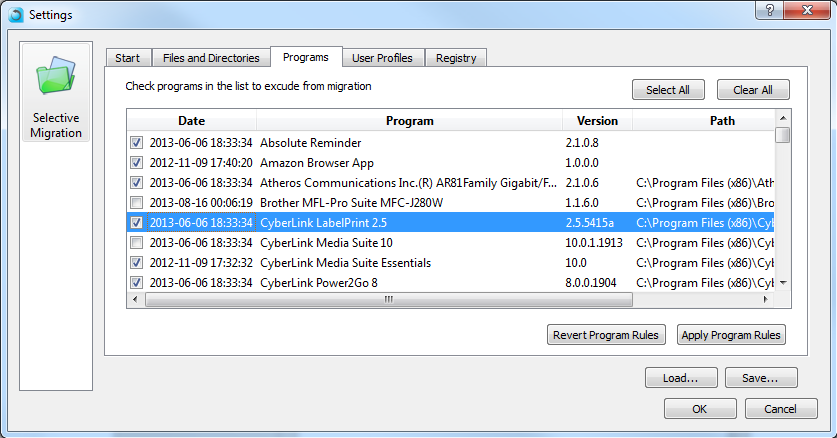How to backup your entire computer to a USB external hard drive and restore everything to a new PC

In this article, we will learn how to backup your entire PC to an external USB hard drive, and the restore everything to a different computer, including your programs, profile, settings, documents, pictures, music, movies, favorites, wallpaper and everything else.
Doing a transfer by means of a USB external hard drive is a handy way to copy your stuff to a new computer without having to deal with network connections (and it is faster as well).
Manual transfers using USB drives usually involve just copying a bunch of documents. In this tutorial, we’ll perform a complete transfer, copying programs, settings, profiles and all files.
Step 1: Backup everything to the USB drive
The first step in a transfer like this is to back up everything you’ve got to the USB drive. The product we will be using for this is Zinstall Migration Kit Pro, which allows to easily back up, and most importantly easily restore programs, settings and files after reinstalling Windows (even if you are switching to a different Windows version!). Alternatively, you can also use any 3rd party backup product that can perform a full system image backup, although that would only allow you to restore files, not programs.
Here is how to do it:
How to Backup your Computer to a USB drive
- Download and run Zinstall Migration Kit Pro on your computer.
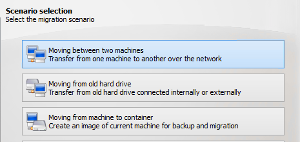
- Use its 3rd option, “Moving from Machine to Container”.
- Select the C: drive on the Source selection screen
- On Target selection, browse to your USB hard drive, and give the backup container a name that you’ll remember.
- Start the backup process. This should take a long while, and you will see a message confirming that the backup container has been created successfully.
Your stuff is now safely stored on the USB drive.
Step 2: Restore from the USB drive to new PC
- Once you have the backup, it is time to restore your programs, settings and files to your new computer.
- To do that, run Zinstall Migration Kit Pro and use the 4th option, “Moving from Container to Machine”.
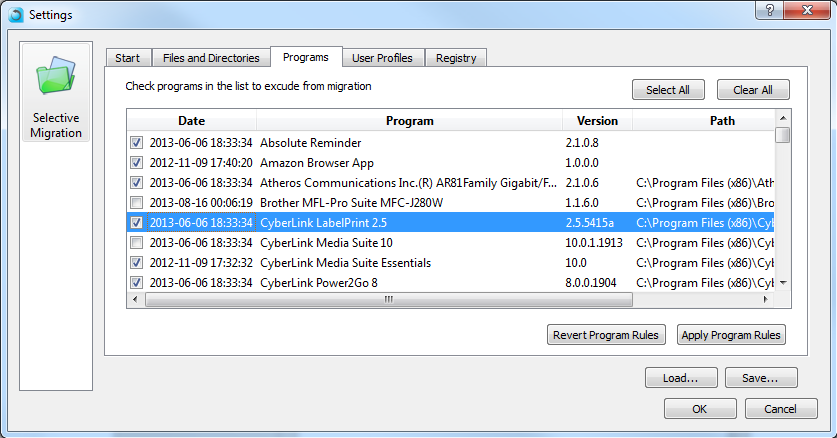
- Point it to the backup container you’ve created in the first section, and it will restore everything, including programs, settings and files, to the new computer.
- If you don’t want to restore everything, you can also exclude some programs / folders you don’t want to recover.
That’s it – you have a moved to your new computer using the USB hard drive, and got all your programs and files back where they were!
Ready to go?
Ready to backup your computer to a USB drive and restore it to a replacement system?
Get Zinstall Migration Kit Pro here.
Any questions? Need guidance? Looking for help with your Windows reinstall, backup or recovery? Our expect techs are standing by!
Contact us by email (support@zinstall.com), phone (877.444.1588), or chat (bottom-right corner of this page).
We are looking forward to assist you.