Transfer programs and files to new computer
Transfer files from one computer to another
Transfer Microsoft Office to new computer
Restore programs and files from a broken or dead computer
Transfer directly from an old hard drive
Transfer to new computer using a USB hard drive
Corporate Windows 10 migration
User Profile Migration to new PC / new domain
Transfer programs and files to new computer
Transfer files from one computer to another
Transfer Microsoft Office to new computer
Restore programs and files from a broken or dead computer
Transfer directly from an old hard drive
Transfer to new computer using a USB hard drive
Corporate Windows 10 migration
User Profile Migration to new PC / new domain
Move To New PC - Compare Options
Migration Kit Pro - Advanced Transfer
In this article, we will see how to retrieve your programs, profile, settings, documents, pictures, music, movies, favorites and everything else from a Windows.old folder, which is created when you upgrade your computer to a newer Windows. The process uses an automatic software product, so it does not require a lot of technical knowledge for a successful recovery.
Windows.old is a special archive folder that is created when you install a new Windows 11 or Windows 10 “in-place” on your existing computer. When Windows is unable to transfer your existing programs and files, it puts them all in that Windows.old folder, and the computer appears to be wiped out. However, it is still possible to restore everything back. Here is how:
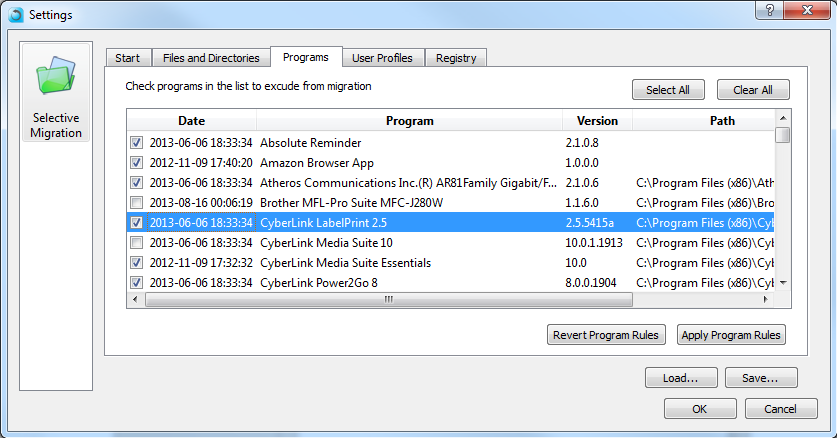
That’s it – once the recovery process is complete, you’ll have your apps and files rescued from windows.old to the newly install Windows!
